Last edited by Jessie Wallace; 17-08-2005 at 16:50.
Ok the next thing you need is you banner frame, so you need to go to File and "New"
Then the pixels you need are 525 x 125.
You should then have a frame like this:-
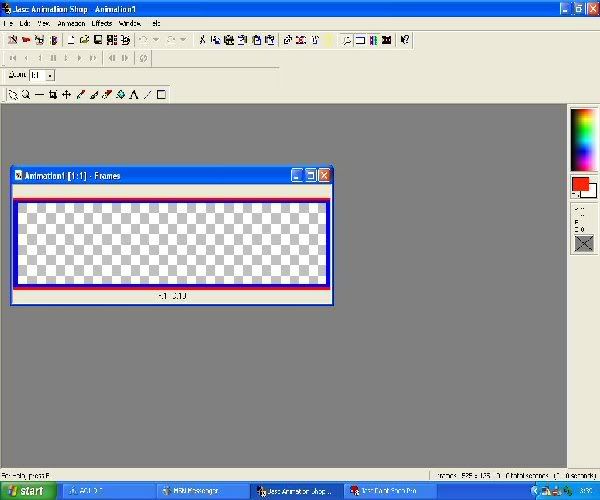
Now once you've done that, you need to select some pictures that you want to go in your banner.

Right now, in the same way that you make a normal banner you need to add your first picture, Copy, Paste
This is then what your banner should look like so far:-
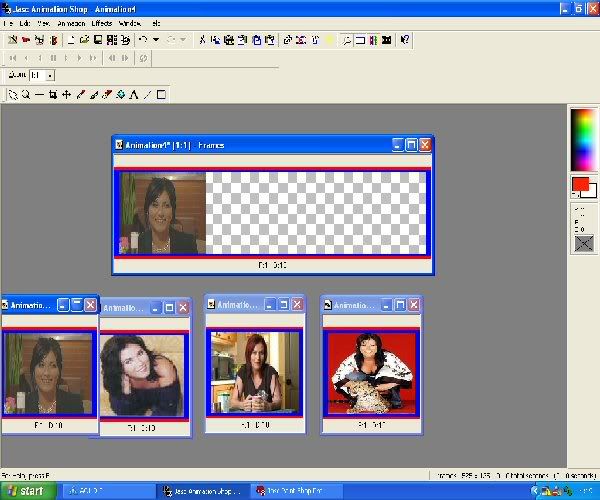
Next, you need to right click on your banner so far, and click on "Duplicate Selected"
Then continue to add your pictures, doing the smae as above, but remember to duplicate each frame after you've pasted your picture.
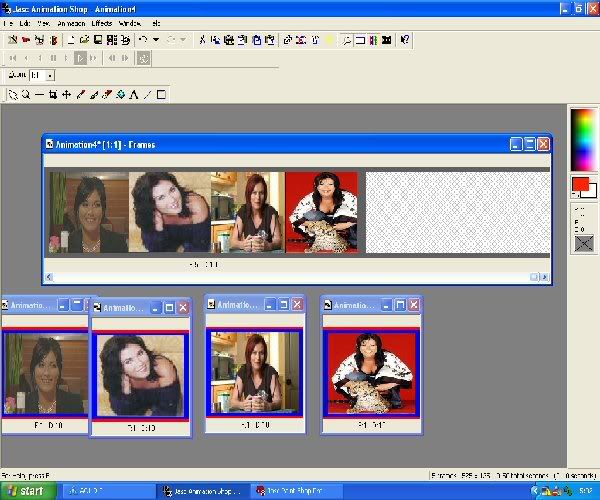
Last edited by Jessie Wallace; 17-08-2005 at 15:07.
This is the basic principle, on what to do.
Next we need to change the timing so again right click on you banner and then click on "Frame Property's" now i usually have mine on about 50
You will need to do this for all the frames that you've made so far.
Right now we are gonna add and effect, so click on effect along the top row
Then you can choose the affect you want, in this case i've choosen "Compress"
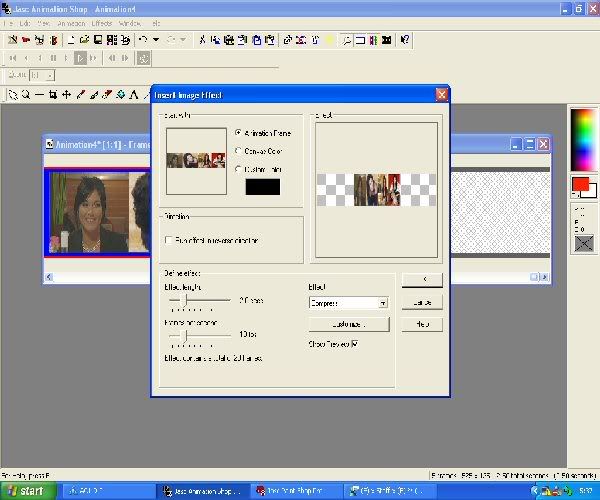
Now i'm going to choose some more pictures and add them from the other end of the banner
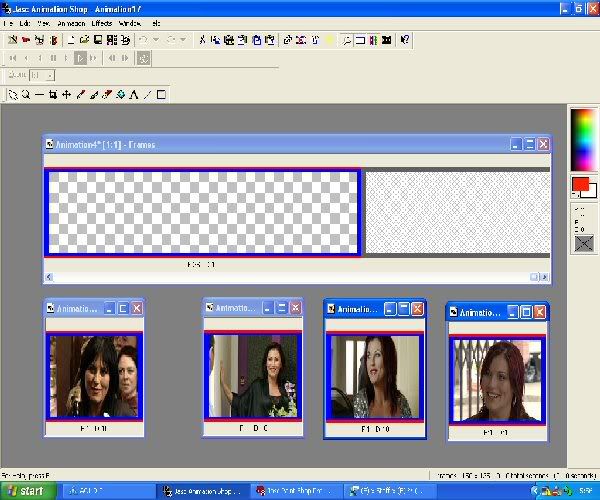
Continue to do this, but remember to "Duplicate Selected" after each picture you add to the frame.
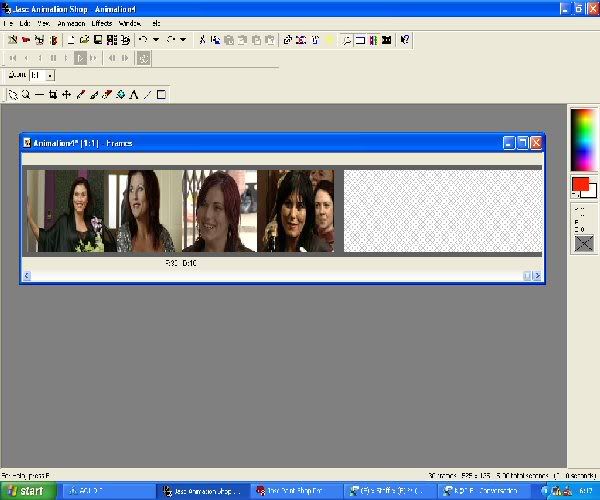
Right now, i'm going to add the word. You need to click on the "A" Then click on the banner where the want the word to be and type, it will appear on a new screen part.
If you want it to appear in a sequence you need to repeat each step remembering to "Selected Duplicate" after each word add, the same as when adding a picture.
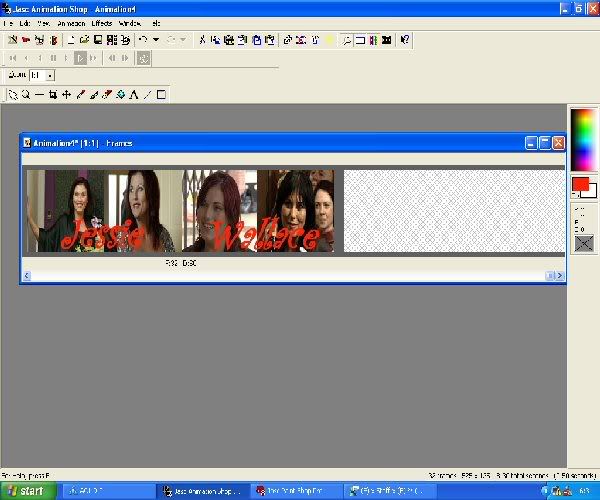
There are currently 1 users browsing this thread. (0 members and 1 guests)